CarPlay AI Box ELite
CarPlay AI Box ELite
🌍Free Shipping & 4-5 days delivery
✅Certificate with CE, RoHS ,FCC
🚀 In Stock ,ready to ship
Guaranteed Safe Checkout
Couldn't load pickup availability
❗Compatibility Check
❗Compatibility Check
Our CarPlay Boxes are compatible only with vehicles that have Wired CarPlay & Android Auto or both Wired and Wireless CarPlay & Android Auto.
❌ Not compatible with vehicles that have Wireless CarPlay Only (e.g. BMW).
❌ Not compatible with vehicles that lack a touchscreen display.
❌ Not compatible with vehicles equipped with an aftermarket CANBUS (Decoder / protocol box) system.
❌ Not compatible with vehicles that have an aftermarket car stereo installed.
✅ Except for Pioneer, Sony, and Kenwood double DIN stereos that support Wired CarPlay.
Warranty and After-Sales Support
Warranty and After-Sales Support
✅ Rest assured with our 1-year warranty and lifetime after-sales support.
We are committed to providing you with a high-quality and convenient in-car experience. Should you have any questions, please don't hesitate to reach out to our customer support team.
Share




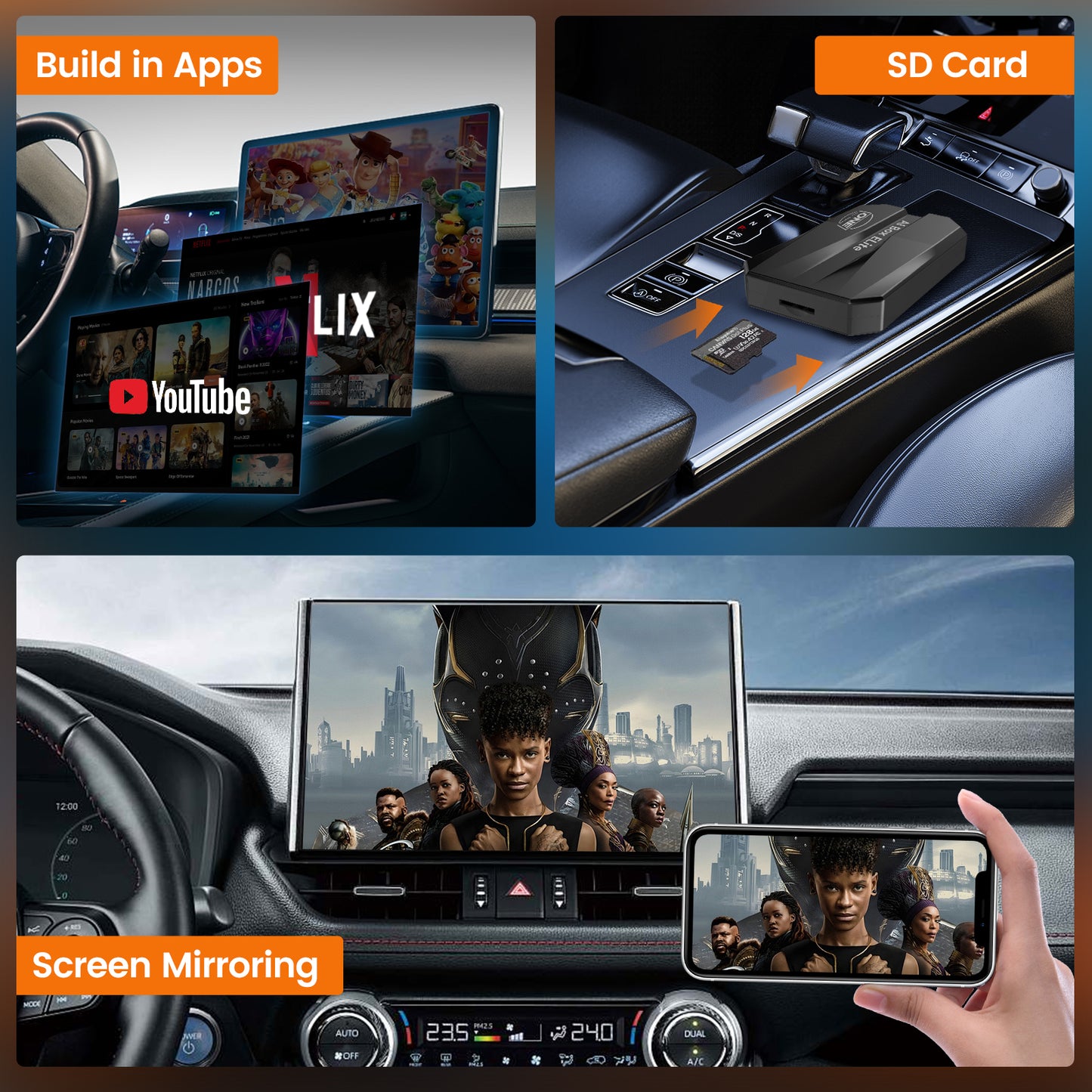







Warranty and After-Sales Support:
※ Rest assured with our 1-year Warranty and Lifetime After-sales support. We stand by the quality and performance of our products.
We are committed to providing you with a high-quality and convenient in-car experience. Should you have any questions, please don't hesitate to reach out to our customer support team via support@onecarstereo.com
-

Free Shipping Worldwide
-

365-Day Warranty
-

45-Day Return
-

100% Payment Secure
Trusted by YouTubers
FAQs
What are the Main Functions of Carplay Box Elite?
· Wired to Wireless Conversion: Seamlessly converts your original wired CarPlay/Android Auto setup to a wireless experience.
· Pre-installed Popular Apps: Enjoy built-in access to a variety of mainstream apps, including YouTube, Netflix, and more.
· App Downloads: Easily download and install additional apps of your choice to personalize your in-car experience.
· MirrorLink Functionality: Mirror your smartphone's content directly onto your car’s screen for a more integrated viewing experience.
· Allows for USB-based video playback.
How to Provide Internet Access to the Carplay Box Elite?
a. Click "Settings" on Android system interface - [WiFi] to enter the interface connecting to the network.
b. Turn on the hotspot of your mobile phone or other network-sharing devices.
c. Select [WLAN] to enter the network list, then select the network and fill the password to connect it.
How to Use Wireless CarPlay/Android Auto on the Carplay Box Elite?
a. Click the "SpeedPlay" icon to enter the connection interface.
b. Turn on the Bluetooth & WiFi of the iPhone/Android Phone.
c. Search the Bluetooth name displayed on the car screen in the Bluetooth list of the mobile phone, and click pairing.
d. Wait for the connection to succeed, and the wirelessCarPlay/Android Auto will work.









