1. Este produto funciona apenas para veículos com Wired CarPlay de fábrica (não compatível com veículos que possuem apenas CarPlay sem fio)
2. Para sua própria segurança, não use o sistema de infoentretenimento do carro enquanto o veículo estiver sendo conduzido. Na maioria dos estados e províncias, é ilegal ter uma tela à vista do motorista que mostra o vídeo enquanto o veículo está em movimento.
https://www.apple.com/ios/carplay/available-models/
Função:
1. Suporta CarPlay sem fio e Android Auto sem fio
2. Suporta vídeo e áudio USB
3. Netflix e YouTube integrados
4. Suporte Auto-Connect de Wireless CarPlay/Android Auto (Após a primeira conexão)
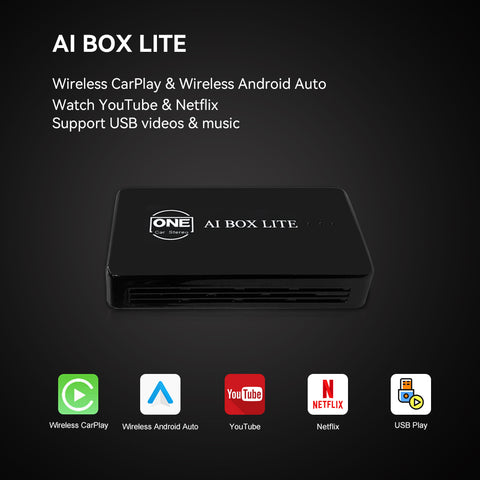

【UI da Interface Principal】
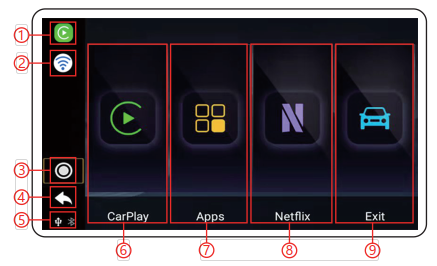
2. Wi-Fi
3. Botão de início
4. Botão de retorno
5. Status da conexão USB/Bluetooth
6. Na interface CarPlay/Android Auto
7. APLICATIVOS
8. Aplicativo personalizado
9. Retorne ao sistema original do carro

【Conexão CarPlay com fio para Carplay sem fio】
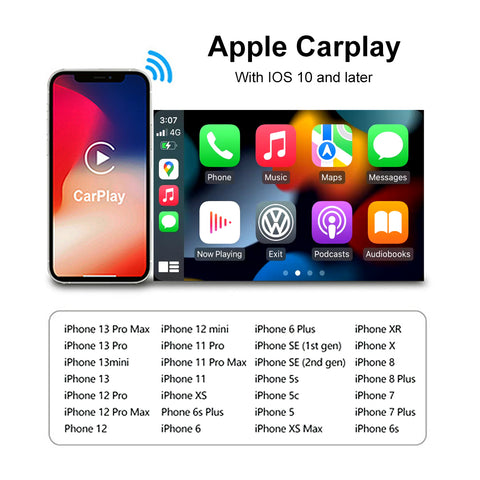
2. Abra o WIFI e o Bluetooth e verifique se o status do WIFI e do Bluetooth está desconectado
3. Encontre o dispositivo Bluetooth chamado BT-8AE6. conecte e toque em 'Usar CarPlay' nas janelas pop-up
4. Aguarde cerca de 30 segundos para conectar (primeira vez)
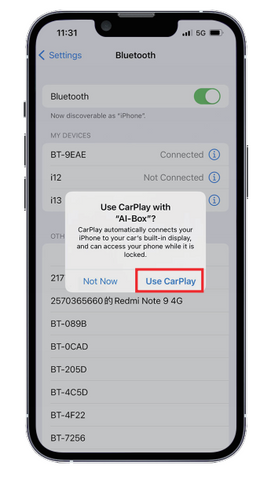
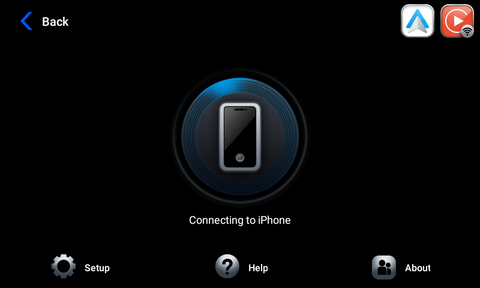
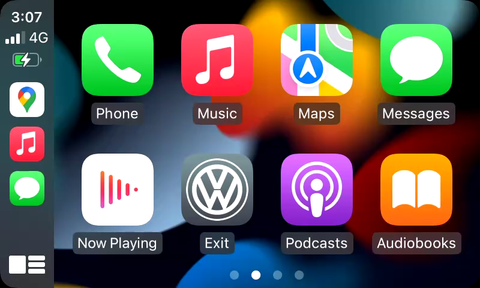
【CarPlay com fio para conexão automática Android sem fio】
1. Verifique se o produto é compatível com seu telefone Android. Todos os modos compatíveis do iPhone são os seguintes:
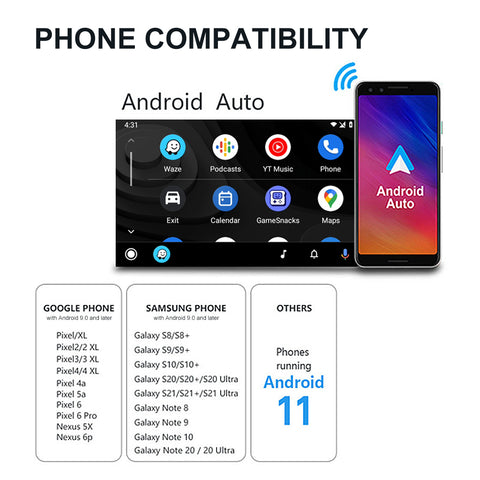
1. Abra o WIFI e o Bluetooth e verifique se o status do WIFI e do Bluetooth está desconectado.
2. encontre o dispositivo Bluetooth chamado BT-8AE6. conecte e toque em par e conecte nas janelas pop-up.
3. aguarde 10 segundos para se conectar.
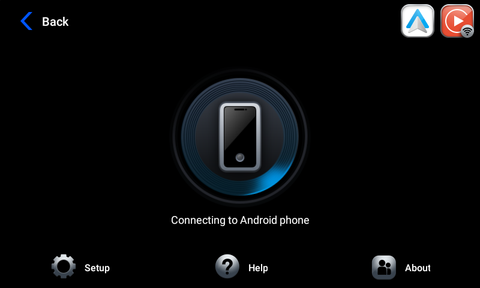
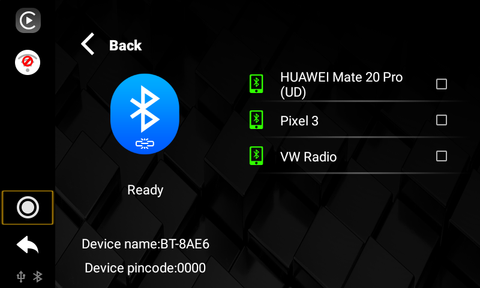
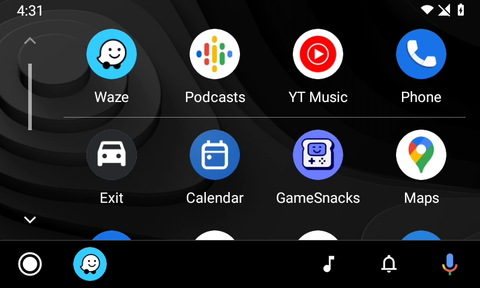
【YouTube e Netflix integrados e reprodução de áudio e vídeo em disco U】

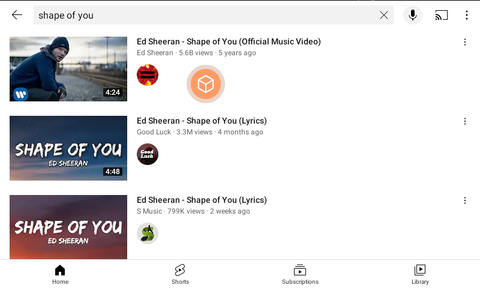
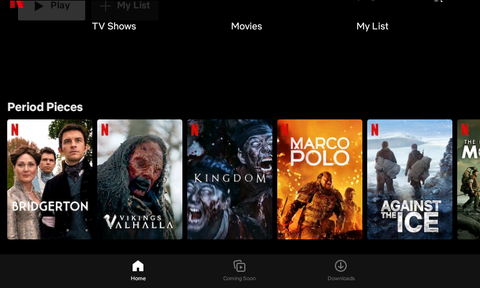
【Navegação pelo Google Maps e Waze no Carplay/Android Auto】
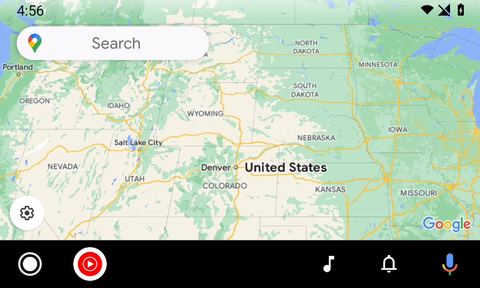
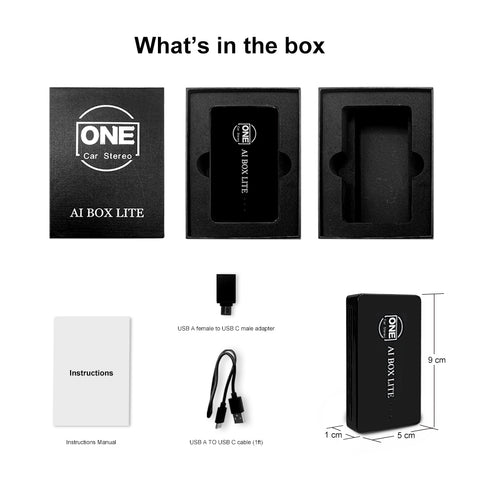
FAQs
A1: This adapter is engineered to enable iPhone/Android smartphones to wirelessly access Apple CarPlay/Android Auto on factory car multimedia systems equipped with a wired Apple CarPlay feature. Additionally, it comes with integrated YouTube and Netflix for streaming online videos, and a USB interface for reading video and audio content from a U disk.
A2: To verify if your car supports CarPlay, follow these steps:
- Visit the Apple CarPlay compatible models page at: https://www.apple.com/ios/carplay/available-models/. Note that this device is not compatible with vehicles supporting only wireless CarPlay.
- Connect your iPhone (running iOS 10 or newer) to the car's USB ports using an original factory lightning cable. If a notification pops up on your iPhone, it means your car has built-in Apple CarPlay.
- Look for a CarPlay icon in the car stereo menu. If it is present, your car supports built-in Apple CarPlay.
- Reach out to your car dealer for additional assistance.
A3: For vehicles with multiple USB ports, use the port designated for wired Apple CarPlay/Android Auto connections for this adapter.
A4: The wireless Android Auto feature is supported on:
- Smartphones running Android 11 or newer with built-in 5GHz Wi-Fi.
- Google phones, including the Pixel, Pixel XL series, and Nexus 5X/6P models.
- Samsung Galaxy phones, specifically the Galaxy S8/S8+ series, S9/S9+ series, S10/S10+ series, S20/S20+/S20 Ultra series, S21/S21+/S21 Ultra series, and Galaxy Note series from Note 8 to Note 20/20 Ultra.
A5: Prior to pairing a new iPhone/Android phone, disconnect the currently connected phone from Wi-Fi and Bluetooth.
A6: To utilize wireless CarPlay, ensure your iPhone is running iOS 10 or newer, then follow these steps:
- Activate SIRI.
- Turn on Wi-Fi and Bluetooth, ensuring both are disconnected.
- Locate the Bluetooth device named BT-XXXX, connect, and select 'Use CarPlay' in the pop-up window.
- Wait approximately 30 seconds for the connection to establish.
A7: To use wireless Android Auto, first, make sure the latest Android Auto app is installed on your smartphone and "wireless Android Auto" is enabled in the app settings. Then:
- Turn on Wi-Fi and Bluetooth, ensuring both are disconnected.
- Locate the Bluetooth device named BT-8AE6, connect, and tap 'pair and connect' in the pop-up window.
- Wait up to 10 seconds for the connection to establish.
A8: To watch YouTube or Netflix videos by connecting the device to the Internet, you need to disconnect Carplay or Android auto by turning off Bluetooth and WiFi on your smartphone first. Next, activate the mobile hotspot, and click "Setting" in the device interface to connect the mobile hotspot for internet access.
Yes, it functions while the vehicle is in motion, but for safety and legal compliance, it's recommended to use The Carplay Ai Box Lite only when the vehicle is parked in a safe location. (Please verify local regulations before usage).











