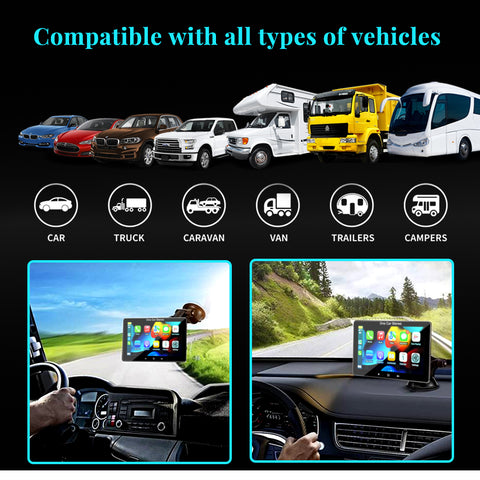[Nuevo lanzamiento]【Funciones de estéreo de coche totalmente táctiles portátiles】
1 、 sistema estable Linux con pantalla IPS HD completamente táctil
2, funciona con Carplay inalámbrico y Android Auto inalámbrico
3, Airplay inalámbrico para iPhone y enlace automático con cable para teléfono Android para ver videos como YouTube
4, control de voz con Hey Siri y Hey Google
5, navegue con el mapa en línea de su teléfono inteligente con Apple Carplay y Android Auto
6, disco USB y tarjeta SD para reproducir vídeo y audio
7, puerto USB dual para cargar su teléfono inteligente
8、Llamada manos libres Bluetooth
9 、 transmisión FM o AUX al Audio Original del coche en voz alta

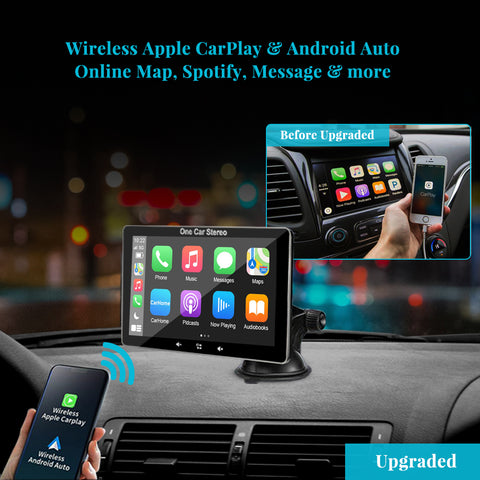

【¿Qué pasa con la compatibilidad】
Es compatible con casi todos los modelos, camiones, automóviles, SUV, etc. Si su automóvil original no tiene pantalla o Carplay inalámbrico y Android Auto, este producto puede mejorar significativamente su experiencia de conducción.

【Dónde puedo instalar】
Nuestros productos tienen un soporte ajustable en ángulo, que se puede instalar en el parabrisas delantero del automóvil o en el tablero sin bloquear la vista.

【Deje que su familia disfrute del viaje】
Puede usar el enlace de duplicación de pantalla móvil, como iPhone Wireless Airplay o Android Wired Auto Link, para que su familia o niños vean videos, como YouTube y Disney +. Espero que pueda conducir con seguridad y disfrutar del viaje con su familia.

【Qué hay en la caja】
Estéreo portátil para coche de 1*7 pulgadas
1 * soporte de montaje
1 cable de audio auxiliar.
1 base de montaje.
1 * Cable de alimentación DC12V con 2 puertos USB
1 abrazadera para cables.
1 placa de sombreado.
1 * instrucciones
1 * caja de paquete OneCarStereo

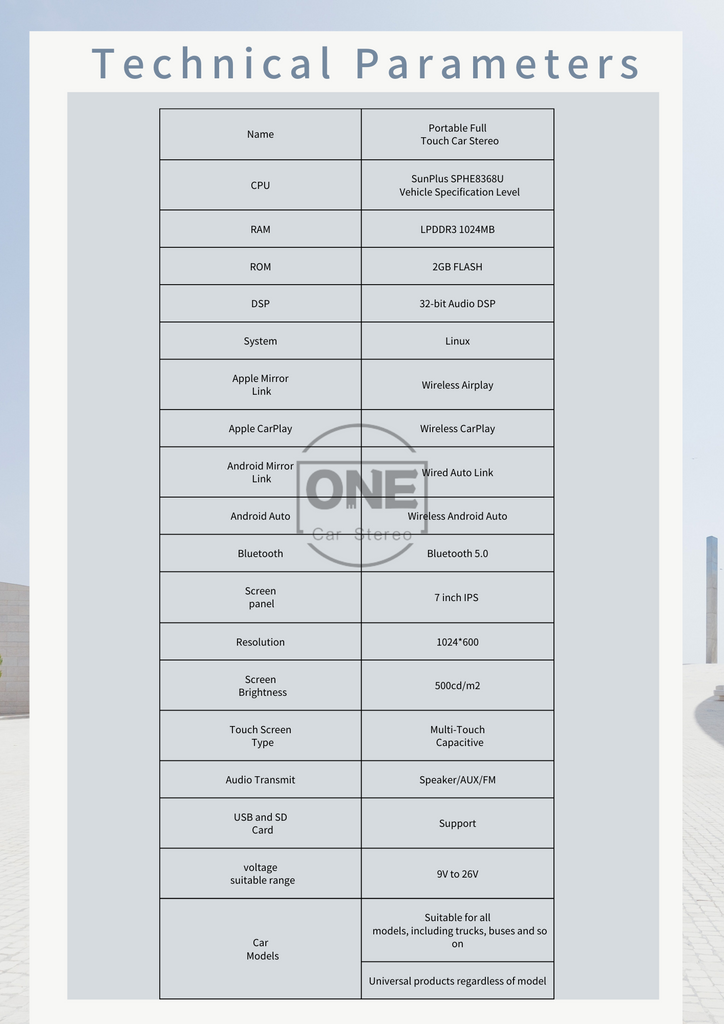
FAQs
Tap on Settings—Tap Bluetooth to see the device Bluetooth name--Search the device BT name “onecarstereo” and connect it--Phone will pop Up 'Bluetooth Pairing Request--Tap “Pair” to successfully connect
(1) Tap on Settings--SmartPhone--Apple Device--set to CarPlay
(2) Wireless CarPlay Connection:
Connect your iPhone Bluetooth to the device Bluetooth first, after that iPhone will pop up “Use CarPlay” confirmation when pairing for the first time, please select pair to achieve wireless CarPlay connection.
(3) Wired CarPlay Connection:
Connect the Apple charging cable from phone to the USB port of the device.
Note:
If your phone doesn't have Android Auto App, please go to google play app store to install Android Auto.
(1) Tap on Settings--SmartPhone--Android Device--Set to Android Auto
(2) Wireless Android Auto Connection:
Connect your phone Bluetooth to the device Bluetooth first, after that device will popup android auto icon with your phone name, tap phone name to achieve wireless android auto connection.
(3) Wired Android Auto Connection:
Connect the android charging cable from phone to the USB port of the device.
(1) Tap on Settings--SmartPhone--Apple Device--set to iOS Mirror
(2) Wireless Connection:
Use your iPhone to connect the unit WiFi and turn on iPhone screen mirroring, tap the device name to start screen mirroring.
(3) Wired Connection
Use a cable to connect your iPhone to the device and allow the authorization request of the phone.
Note:
Before
using this function, please make sure that you have installed the AutoLink app
on your android phone (you can download AutoLink from google play store) .
(1)
Tap on Settings--Smart Pho--Android Device-->set to Auto-Link
(2)
Use your android phone to connect the unit by USB data cable, it will start
android phone mirroring.
This unit has built-in speaker, but if you want louder sound, you can transfer it to your car's speakers:
(1) By FM radio transmitter:
set the same FM radio channel on the unit and your car's radio (please avoid using the
channel to be occupied by the FM station)
(2) By AUX cable-plug the aux:
Aux cable into the unit audio port and your car's original aux port if your car has.
You can connect the CarPlay or Android Auto function, then use the online maps such as Google Map or Waze from you smartphone.