1. Ce produit ne fonctionne que pour les véhicules avec CarPlay filaire d'usine (non compatible avec les véhicules qui n'ont que CarPlay sans fil)
2. Pour votre propre sécurité, veuillez ne pas utiliser le système d'infodivertissement de la voiture pendant que le véhicule roule. Dans la plupart des États et provinces, il est illégal d'avoir un écran à portée de vue du conducteur qui diffuse une vidéo pendant que le véhicule est en mouvement.
https://www.apple.com/ios/carplay/available-models/
Une fonction:
1. Prend en charge CarPlay sans fil et Android Auto sans fil
2. Prise en charge de la vidéo et de l'audio USB
3. Netflix et YouTube intégrés
4. Prise en charge de la connexion automatique de CarPlay sans fil/Android Auto (après la première connexion)
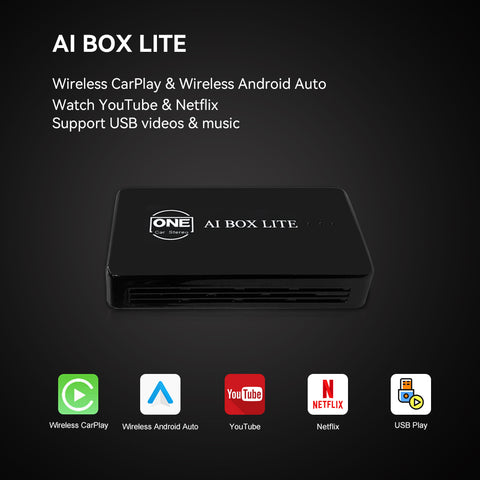

【UI de l'interface principale】
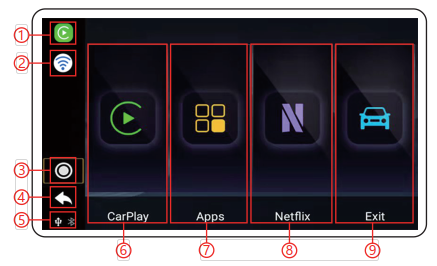
2. Wi-Fi
3. Bouton d'accueil
4. Bouton de retour
5. État de la connexion USB/Bluetooth
6. Dans l'interface CarPlay/Android Auto
7. APPLICATIONS
8. Application personnalisée
9. Retour au système de voiture d'origine

【Connexion filaire CarPlay vers Carplay sans fil】
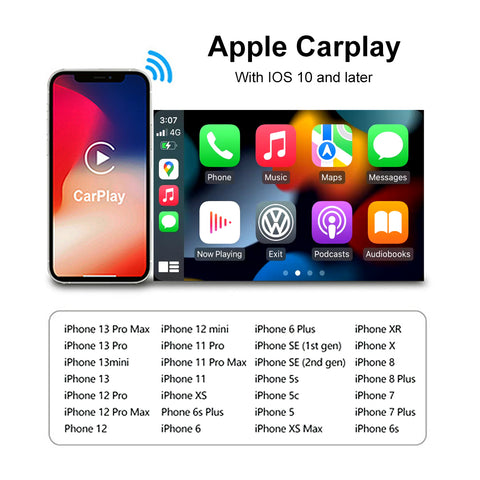
2. Ouvrez le WIFI et le Bluetooth et assurez-vous que l'état du WIFI et du Bluetooth est déconnecté
3. Trouvez le périphérique Bluetooth nommé BT-8AE6. connectez-vous et appuyez sur "Utiliser CarPlay" dans les fenêtres contextuelles
4. Attendez environ 30 secondes pour vous connecter (première fois)
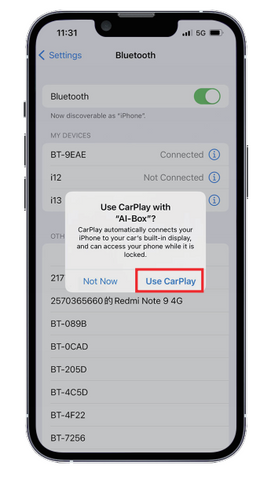
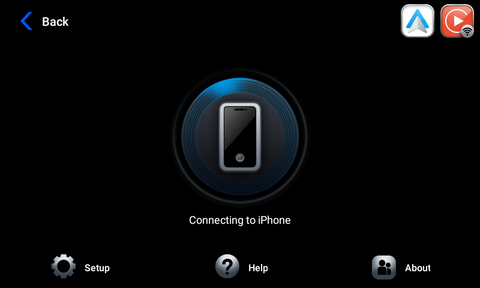
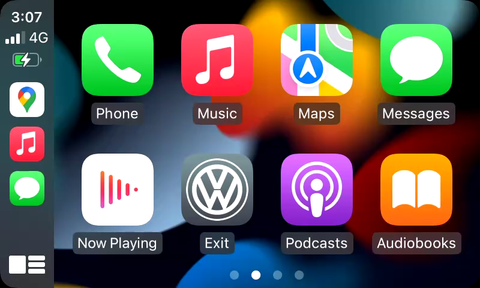
【Connexion automatique filaire de CarPlay à Android sans fil】
1. Vérifiez si le produit est compatible avec votre téléphone Android. Tous les modes iPhone compatibles sont les suivants :
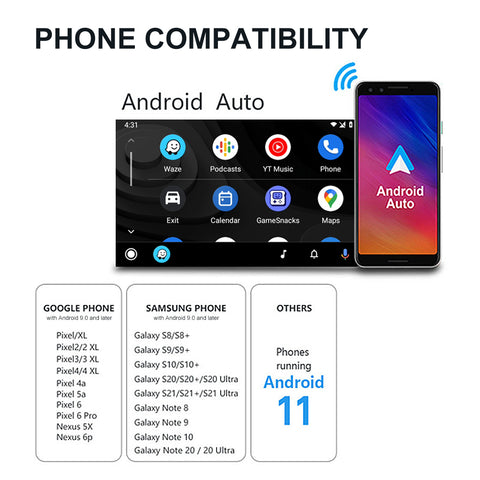
1. Ouvrez le Wi-Fi et le Bluetooth et assurez-vous que l'état du Wi-Fi et du Bluetooth est déconnecté.
2. recherchez l'appareil Bluetooth nommé BT-8AE6. connectez-vous et appuyez sur jumeler et connectez-vous dans les fenêtres contextuelles.
3. attendez 10 secondes pour vous connecter.
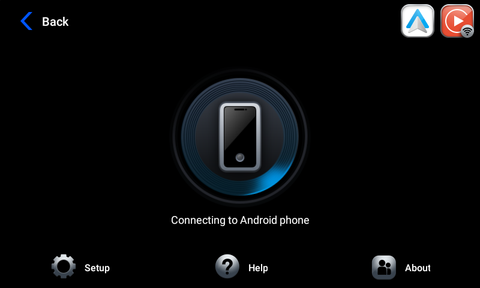
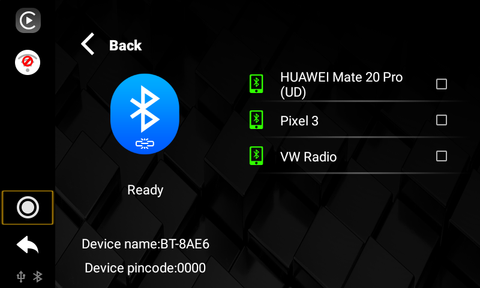
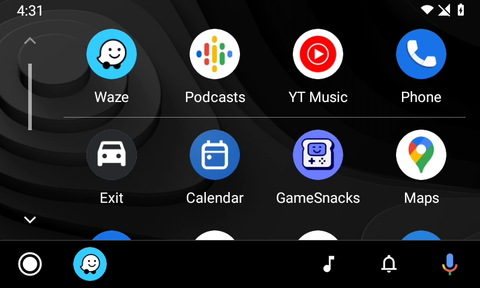
【YouTube et Netflix intégrés et lecture vidéo et audio sur disque U】

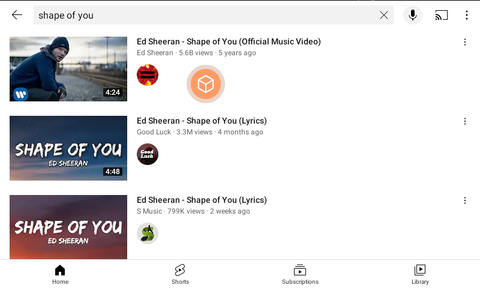
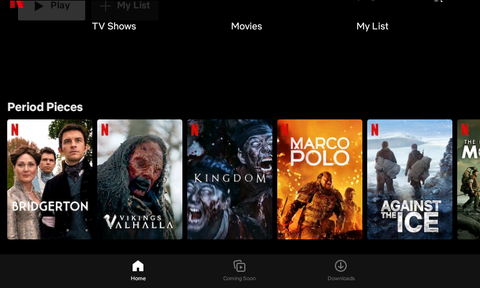
【Navigation par Google Maps & Waze dans Carplay/Android Auto】
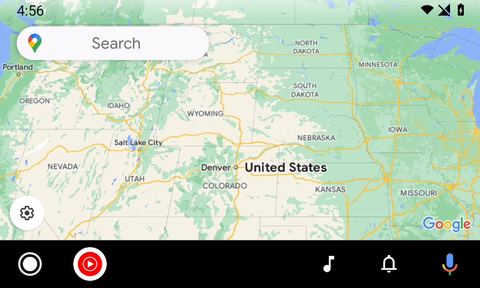
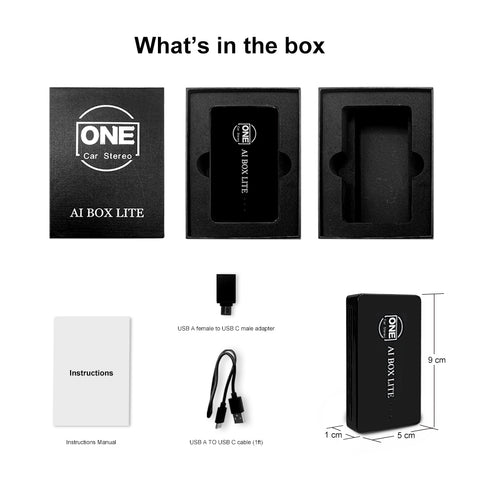
FAQs
A1: This adapter is engineered to enable iPhone/Android smartphones to wirelessly access Apple CarPlay/Android Auto on factory car multimedia systems equipped with a wired Apple CarPlay feature. Additionally, it comes with integrated YouTube and Netflix for streaming online videos, and a USB interface for reading video and audio content from a U disk.
A2: To verify if your car supports CarPlay, follow these steps:
- Visit the Apple CarPlay compatible models page at: https://www.apple.com/ios/carplay/available-models/. Note that this device is not compatible with vehicles supporting only wireless CarPlay.
- Connect your iPhone (running iOS 10 or newer) to the car's USB ports using an original factory lightning cable. If a notification pops up on your iPhone, it means your car has built-in Apple CarPlay.
- Look for a CarPlay icon in the car stereo menu. If it is present, your car supports built-in Apple CarPlay.
- Reach out to your car dealer for additional assistance.
A3: For vehicles with multiple USB ports, use the port designated for wired Apple CarPlay/Android Auto connections for this adapter.
A4: The wireless Android Auto feature is supported on:
- Smartphones running Android 11 or newer with built-in 5GHz Wi-Fi.
- Google phones, including the Pixel, Pixel XL series, and Nexus 5X/6P models.
- Samsung Galaxy phones, specifically the Galaxy S8/S8+ series, S9/S9+ series, S10/S10+ series, S20/S20+/S20 Ultra series, S21/S21+/S21 Ultra series, and Galaxy Note series from Note 8 to Note 20/20 Ultra.
A5: Prior to pairing a new iPhone/Android phone, disconnect the currently connected phone from Wi-Fi and Bluetooth.
A6: To utilize wireless CarPlay, ensure your iPhone is running iOS 10 or newer, then follow these steps:
- Activate SIRI.
- Turn on Wi-Fi and Bluetooth, ensuring both are disconnected.
- Locate the Bluetooth device named BT-XXXX, connect, and select 'Use CarPlay' in the pop-up window.
- Wait approximately 30 seconds for the connection to establish.
A7: To use wireless Android Auto, first, make sure the latest Android Auto app is installed on your smartphone and "wireless Android Auto" is enabled in the app settings. Then:
- Turn on Wi-Fi and Bluetooth, ensuring both are disconnected.
- Locate the Bluetooth device named BT-8AE6, connect, and tap 'pair and connect' in the pop-up window.
- Wait up to 10 seconds for the connection to establish.
A8: To watch YouTube or Netflix videos by connecting the device to the Internet, you need to disconnect Carplay or Android auto by turning off Bluetooth and WiFi on your smartphone first. Next, activate the mobile hotspot, and click "Setting" in the device interface to connect the mobile hotspot for internet access.
Yes, it functions while the vehicle is in motion, but for safety and legal compliance, it's recommended to use The Carplay Ai Box Lite only when the vehicle is parked in a safe location. (Please verify local regulations before usage).













