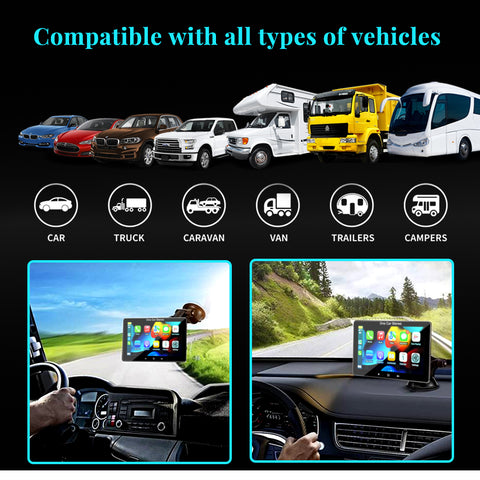[Novo lançamento] 【Funções estéreo de carro Full Touch portátil】
1、Linux Stable System com Full Touch IPS HD Screen
2、Trabalhe com Carplay sem fio e Android Auto sem fio
3、Wireless Airplay para iPhone & Wired Auto Link para Android Phone para assistir a vídeos como o YouTube
4、Controle de voz com Hey Siri e Hey Google
5、Navegue com o mapa online do seu smartphone com Apple Carplay e Android Auto
6、Disco USB e cartão SD para reprodução de vídeo e áudio
7、Porta USB dupla para carregar seu smartphone
8、Bluetooth Hands Free Call
9、FM ou AUX transmitem alto para áudio original do carro

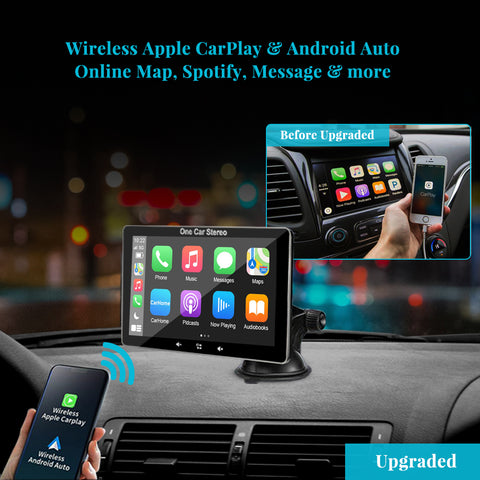

【E a compatibilidade】
É compatível com quase todos os modelos, caminhões, carros, SUVs e assim por diante. Se o seu carro original não tiver tela ou carplay sem fio e Android Auto, este produto pode melhorar significativamente sua experiência de direção.

【Onde posso instalar】
Nossos produtos possuem suporte com ângulo ajustável, que pode ser instalado no para-brisa dianteiro do carro ou no painel sem bloquear a visão.

【Deixe sua família aproveitar a jornada】
Você pode usar o link de espelhamento de tela do celular, como iPhone Wireless Airplay ou Android Wired Auto Link, para permitir que sua família ou filhos assistam a vídeos, como YouTube e Disney +. espero que você possa dirigir com segurança e aproveitar a viagem com sua família.

【O que está na caixa】
1 * estéreo de carro portátil de 7 polegadas
1 * suporte de montagem
1 * cabo de áudio AUX
1 * Base de montagem
1 * cabo de alimentação DC12V com 2 portas USB
1 * braçadeira de cabo
1 * placa de sombreamento
1 * instruções
1 * caixa de embalagem OneCarStereo

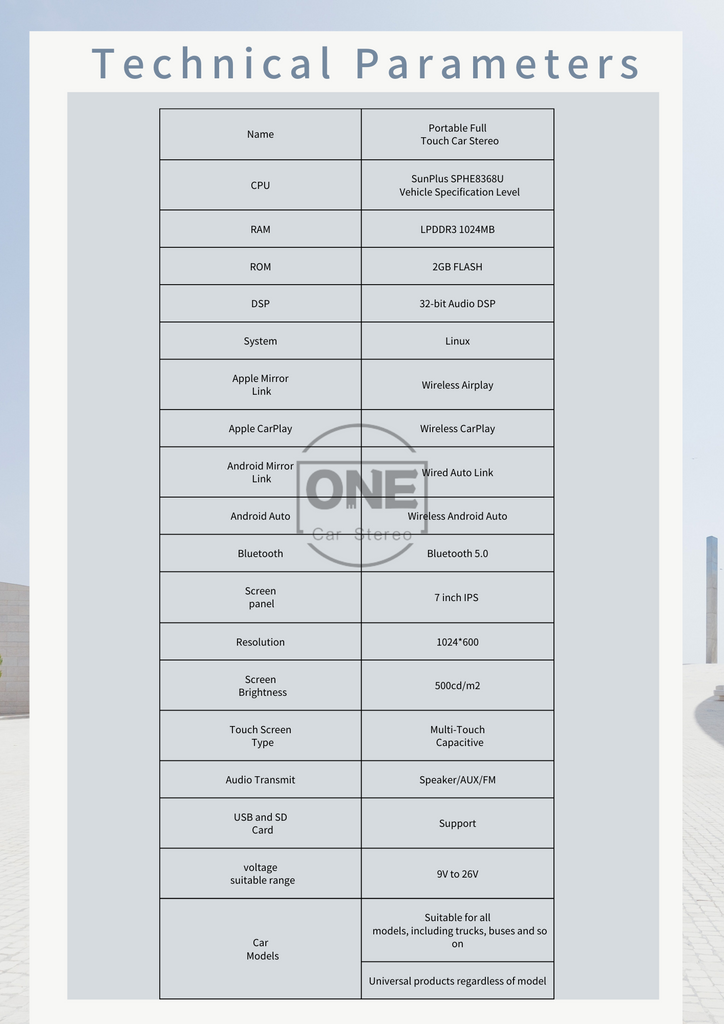
FAQs
Tap on Settings—Tap Bluetooth to see the device Bluetooth name--Search the device BT name “onecarstereo” and connect it--Phone will pop Up 'Bluetooth Pairing Request--Tap “Pair” to successfully connect
(1) Tap on Settings--SmartPhone--Apple Device--set to CarPlay
(2) Wireless CarPlay Connection:
Connect your iPhone Bluetooth to the device Bluetooth first, after that iPhone will pop up “Use CarPlay” confirmation when pairing for the first time, please select pair to achieve wireless CarPlay connection.
(3) Wired CarPlay Connection:
Connect the Apple charging cable from phone to the USB port of the device.
Note:
If your phone doesn't have Android Auto App, please go to google play app store to install Android Auto.
(1) Tap on Settings--SmartPhone--Android Device--Set to Android Auto
(2) Wireless Android Auto Connection:
Connect your phone Bluetooth to the device Bluetooth first, after that device will popup android auto icon with your phone name, tap phone name to achieve wireless android auto connection.
(3) Wired Android Auto Connection:
Connect the android charging cable from phone to the USB port of the device.
(1) Tap on Settings--SmartPhone--Apple Device--set to iOS Mirror
(2) Wireless Connection:
Use your iPhone to connect the unit WiFi and turn on iPhone screen mirroring, tap the device name to start screen mirroring.
(3) Wired Connection
Use a cable to connect your iPhone to the device and allow the authorization request of the phone.
Note:
Before
using this function, please make sure that you have installed the AutoLink app
on your android phone (you can download AutoLink from google play store) .
(1)
Tap on Settings--Smart Pho--Android Device-->set to Auto-Link
(2)
Use your android phone to connect the unit by USB data cable, it will start
android phone mirroring.
This unit has built-in speaker, but if you want louder sound, you can transfer it to your car's speakers:
(1) By FM radio transmitter:
set the same FM radio channel on the unit and your car's radio (please avoid using the
channel to be occupied by the FM station)
(2) By AUX cable-plug the aux:
Aux cable into the unit audio port and your car's original aux port if your car has.
You can connect the CarPlay or Android Auto function, then use the online maps such as Google Map or Waze from you smartphone.