Please Note:
-
This product is designed for vehicles with Wired CarPlay functionality and is not compatible with vehicles that only support wireless CarPlay, especially those in the BMW series.
-
Compatibility cannot be guaranteed with vehicles equipped with the Uconnect 5 system.
-
For your safety, please refrain from using the car infotainment system while the vehicle is in motion. Many states and provinces consider displaying video content within the driver's view while the vehicle is moving to be illegal.
-
Our product is compatible with 99% of vehicle models listed in the following link: List of Compatible Models.
Key Features:
- Supports both Wireless CarPlay and Wireless Android Auto.
- Allows for USB-based video and audio playback.
- Built-in access to popular streaming platforms such as Netflix and YouTube.
- Features automatic wireless CarPlay/Android Auto connection after the initial setup.
- Comprehensive comparison with the CarPlay AI Box Classic Version available in a detailed blog post.
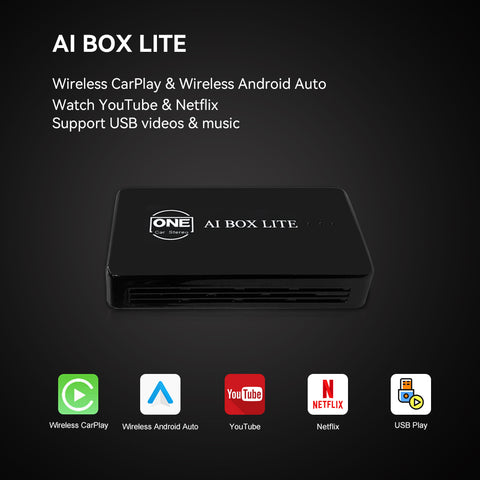


【Main Interface User Interface (UI): 】
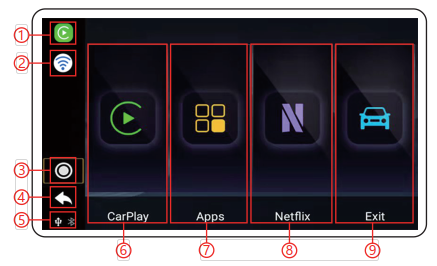
- Display of CarPlay and Android Auto connection status.
- WiFi status indicator.
- Home button for easy navigation.
- Return button to switch between interfaces.
- USB and Bluetooth connection status display.
- Direct access to CarPlay and Android Auto interface.
- Access to installed apps.
- Custom app support.
- Quick return to the original car system.

Wired CarPlay to Wireless CarPlay Connection:
-
Ensure compatibility with your iPhone. The product supports iPhone 5 and newer models. Here's how to proceed:
-
Access the CarPlay interface and initiate the connection process:
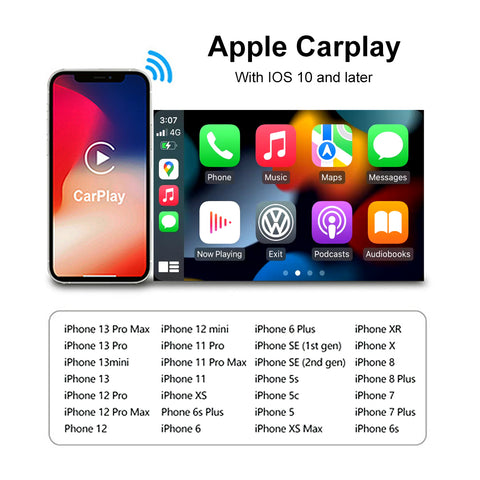
- Activate Siri.
- Enable WiFi and Bluetooth and ensure they are disconnected.
- Locate the Bluetooth device named BT-8AE6, connect to it, and tap 'Use CarPlay' in the pop-up window.
- Allow about 30 seconds for the initial connection setup.
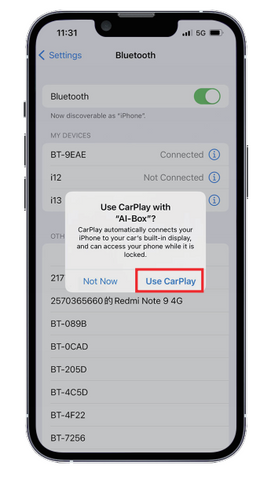
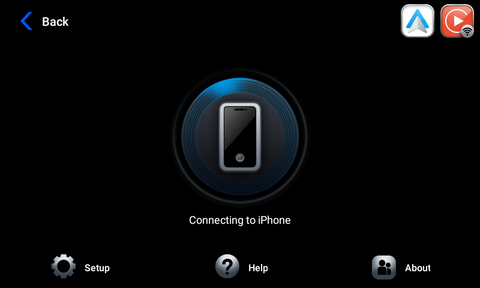
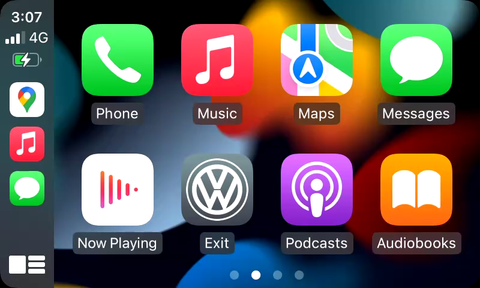
Wired CarPlay to Wireless Android Auto Connection:
Confirm compatibility with your Android phone. Compatible models are as follows:
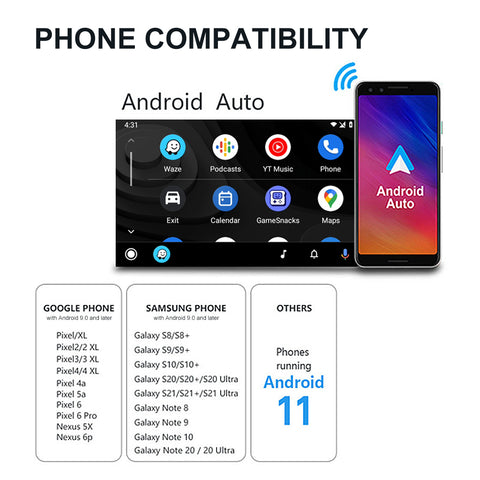
Establish the connection to Wireless Android Auto:
-
Activate WiFi and Bluetooth and ensure they are disconnected.
-
Locate the Bluetooth device named BT-8AE6, connect to it, and select 'Pair and Connect' in the pop-up window.
-
Allow up to 10 seconds for the connection to establish.
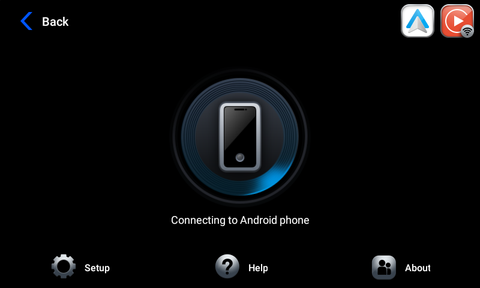
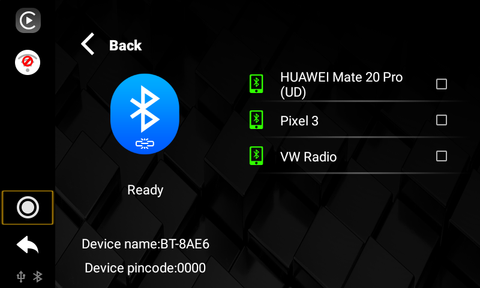
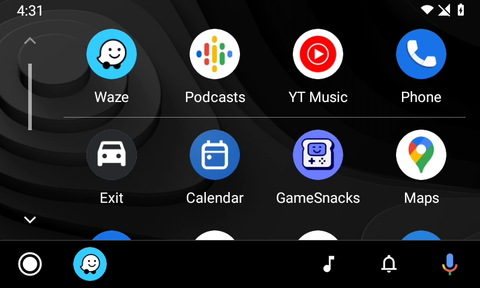
Built-in YouTube, Netflix, U Disk Video, and Audio Playback:
Access and enjoy your favorite videos and audio files using the built-in YouTube and Netflix apps, as well as from your U Disk.

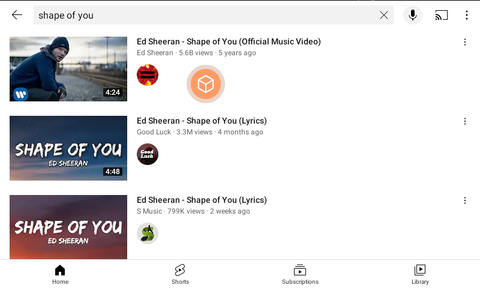
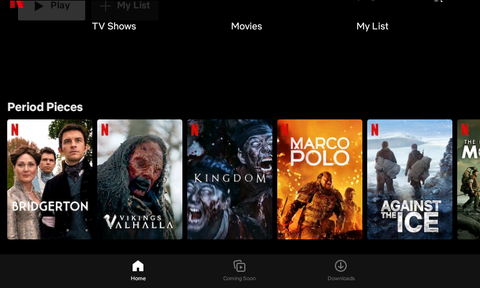
Navigation with Google Maps and Waze in CarPlay/Android Auto:
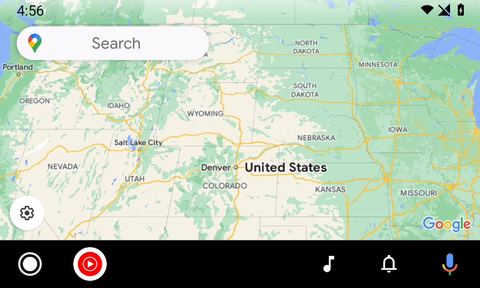
Enjoy seamless navigation with popular apps like Google Maps and Waze, accessible directly through CarPlay and Android Auto interfaces.
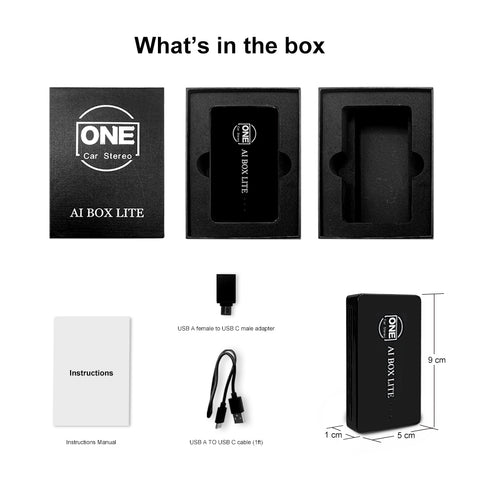

We are committed to providing you with a high-quality and convenient in-car experience. Feel free to explore the detailed comparison between this version and the CarPlay AI Box Classic in our dedicated blog post. Should you have any questions, please don't hesitate to reach out to our customer support team.
FAQs
A1: This adapter is engineered to enable iPhone/Android smartphones to wirelessly access Apple CarPlay/Android Auto on factory car multimedia systems equipped with a wired Apple CarPlay feature. Additionally, it comes with integrated YouTube and Netflix for streaming online videos, and a USB interface for reading video and audio content from a U disk.
A2: To verify if your car supports CarPlay, follow these steps:
- Visit the Apple CarPlay compatible models page at: https://www.apple.com/ios/carplay/available-models/. Note that this device is not compatible with vehicles supporting only wireless CarPlay.
- Connect your iPhone (running iOS 10 or newer) to the car's USB ports using an original factory lightning cable. If a notification pops up on your iPhone, it means your car has built-in Apple CarPlay.
- Look for a CarPlay icon in the car stereo menu. If it is present, your car supports built-in Apple CarPlay.
- Reach out to your car dealer for additional assistance.
A3: For vehicles with multiple USB ports, use the port designated for wired Apple CarPlay/Android Auto connections for this adapter.
A4: The wireless Android Auto feature is supported on:
- Smartphones running Android 11 or newer with built-in 5GHz Wi-Fi.
- Google phones, including the Pixel, Pixel XL series, and Nexus 5X/6P models.
- Samsung Galaxy phones, specifically the Galaxy S8/S8+ series, S9/S9+ series, S10/S10+ series, S20/S20+/S20 Ultra series, S21/S21+/S21 Ultra series, and Galaxy Note series from Note 8 to Note 20/20 Ultra.
A5: Prior to pairing a new iPhone/Android phone, disconnect the currently connected phone from Wi-Fi and Bluetooth.
A6: To utilize wireless CarPlay, ensure your iPhone is running iOS 10 or newer, then follow these steps:
- Activate SIRI.
- Turn on Wi-Fi and Bluetooth, ensuring both are disconnected.
- Locate the Bluetooth device named BT-XXXX, connect, and select 'Use CarPlay' in the pop-up window.
- Wait approximately 30 seconds for the connection to establish.
A7: To use wireless Android Auto, first, make sure the latest Android Auto app is installed on your smartphone and "wireless Android Auto" is enabled in the app settings. Then:
- Turn on Wi-Fi and Bluetooth, ensuring both are disconnected.
- Locate the Bluetooth device named BT-8AE6, connect, and tap 'pair and connect' in the pop-up window.
- Wait up to 10 seconds for the connection to establish.
A8: To watch YouTube or Netflix videos by connecting the device to the Internet, you need to disconnect Carplay or Android auto by turning off Bluetooth and WiFi on your smartphone first. Next, activate the mobile hotspot, and click "Setting" in the device interface to connect the mobile hotspot for internet access.
Yes, it functions while the vehicle is in motion, but for safety and legal compliance, it's recommended to use The Carplay Ai Box Lite only when the vehicle is parked in a safe location. (Please verify local regulations before usage).











