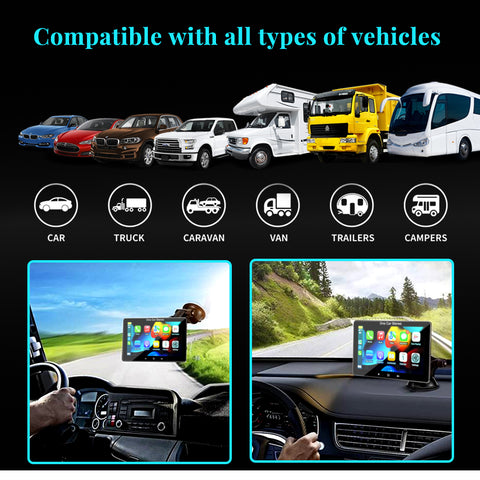[New Release]【Portable Full Touch Car Stereo Functions】
1、Linux Stable System with Full Touch IPS HD Screen
2、Work with Wireless Carplay & Wireless Android Auto
3、Wireless Airplay for iPhone & Wired Auto Link for Android Phone to Watch Video like YouTube
4、Voice Control with Hey Siri and Hey Google
5、Navigate with Online Map of your Smart Phone with Apple Carplay & Android Auto
6、USB Disk and SD Card to Play Video and Audio
7、Dual USB Port to Charge Your Smart Phone
8、Bluetooth Hands Free Call
9、FM or AUX Transmit to Original Car Audio Loundly

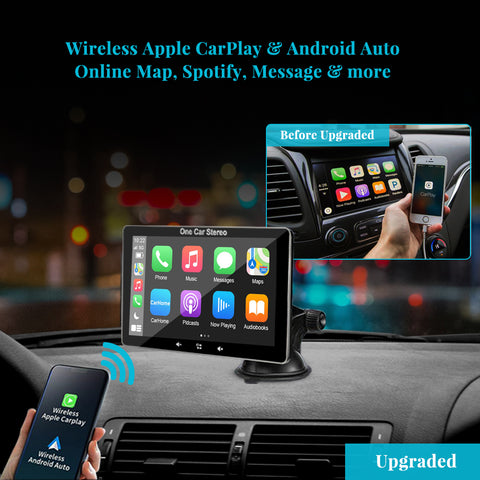

【What about the compatibility】
It is compatible with Almost All Models, Trucks, Cars, SUVs, and So On. If Your Original Car Has No Display or Wireless Carplay and Android Auto, This Product Can significantly improve your driving experience.

【Where Can I Install】
Our Products Have Angle Adjustable holder, Which Can Be Installed On the Front Windshield Of The Car or On the Dashboard Without Blocking the Sight.

【Let Your Family Enjoy The Journey】
You Can Use the Mobile Screen Mirroring Link, Such as iPhone Wireless Airplay or Android Wired Auto Link, to let Your Family or Children watch vedios, Such as YouTube and Disney+. hope you can drive safely and enjoy the journey with your family.

【What is In The Box】
1* 7 Inch Portable Car Stereo
1* Mounting Bracket
1* AUX Audio Cable
1* Mounting Base
1* DC12V Power Cable with 2 USB Port
1* Cable Clamp
1* Shading Plate
1* instructions
1* OneCarStereo Package Box

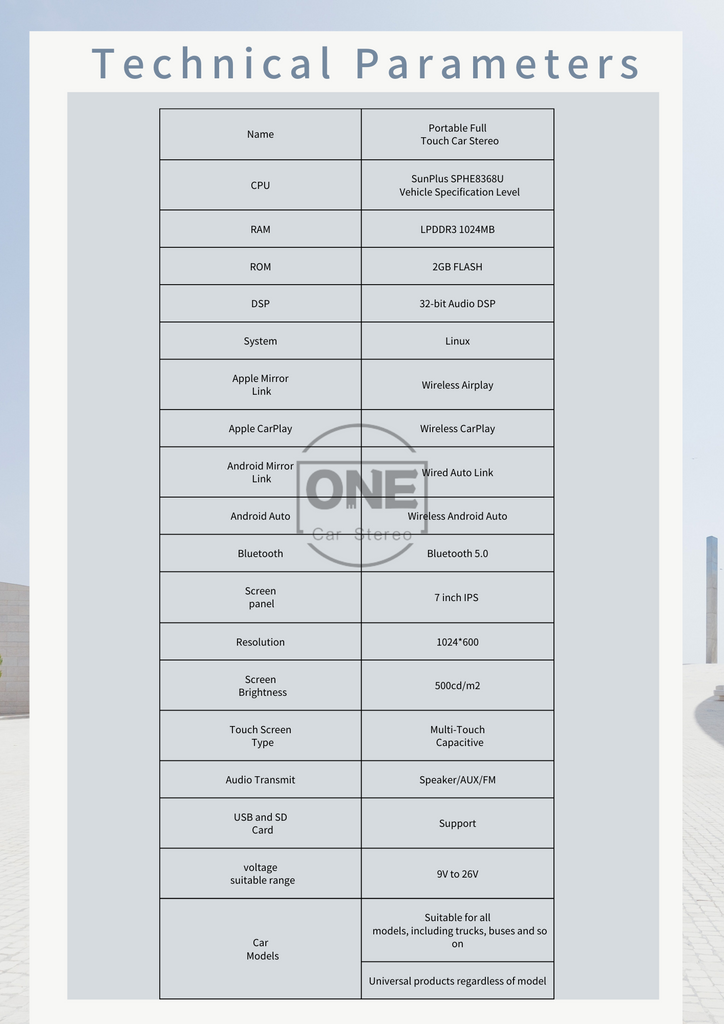
FAQs
Tap on Settings—Tap Bluetooth to see the device Bluetooth name--Search the device BT name “onecarstereo” and connect it--Phone will pop Up 'Bluetooth Pairing Request--Tap “Pair” to successfully connect
(1) Tap on Settings--SmartPhone--Apple Device--set to CarPlay
(2) Wireless CarPlay Connection:
Connect your iPhone Bluetooth to the device Bluetooth first, after that iPhone will pop up “Use CarPlay” confirmation when pairing for the first time, please select pair to achieve wireless CarPlay connection.
(3) Wired CarPlay Connection:
Connect the Apple charging cable from phone to the USB port of the device.
Note:
If your phone doesn't have Android Auto App, please go to google play app store to install Android Auto.
(1) Tap on Settings--SmartPhone--Android Device--Set to Android Auto
(2) Wireless Android Auto Connection:
Connect your phone Bluetooth to the device Bluetooth first, after that device will popup android auto icon with your phone name, tap phone name to achieve wireless android auto connection.
(3) Wired Android Auto Connection:
Connect the android charging cable from phone to the USB port of the device.
(1) Tap on Settings--SmartPhone--Apple Device--set to iOS Mirror
(2) Wireless Connection:
Use your iPhone to connect the unit WiFi and turn on iPhone screen mirroring, tap the device name to start screen mirroring.
(3) Wired Connection
Use a cable to connect your iPhone to the device and allow the authorization request of the phone.
Note:
Before
using this function, please make sure that you have installed the AutoLink app
on your android phone (you can download AutoLink from google play store) .
(1)
Tap on Settings--Smart Pho--Android Device-->set to Auto-Link
(2)
Use your android phone to connect the unit by USB data cable, it will start
android phone mirroring.
This unit has built-in speaker, but if you want louder sound, you can transfer it to your car's speakers:
(1) By FM radio transmitter:
set the same FM radio channel on the unit and your car's radio (please avoid using the
channel to be occupied by the FM station)
(2) By AUX cable-plug the aux:
Aux cable into the unit audio port and your car's original aux port if your car has.
You can connect the CarPlay or Android Auto function, then use the online maps such as Google Map or Waze from you smartphone.